[Git] Git 명령어 모음
1. Config 관리
1) Config 정보 확인하기
git config --list
- 나가기:
q
2) Config 설정하기
core.editor 설정
git config --global core.editor "code --wait" // visual studio code
git config --global core.editor "vim"
.gitmessage.txt를 통해 commit하기 위해서 설정한다..gitmessage.txt를 사용한다면-m을 쓰지 않고git commit만 실행한다.
➡️ visual studio code 일 경우
$ git commit
hint: Waiting for your editor to cloase the file...
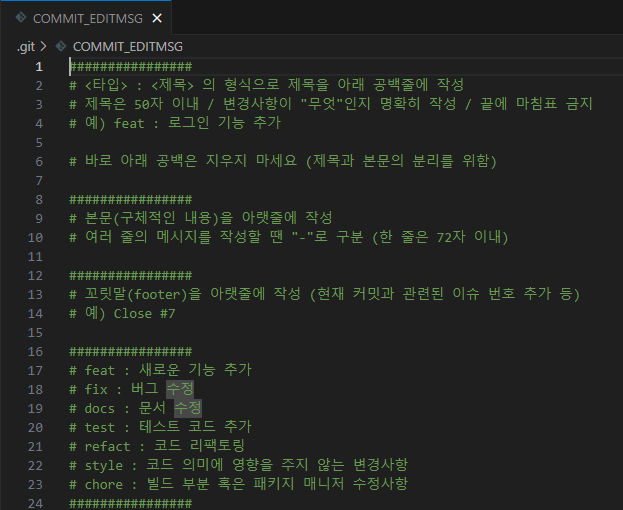
[main (root-commit) a3bdb23] docs: 기본 template 생성
2 files changed, 25 insertions(+)
create mode 100644 .gitlab/merge_request_templates/Default.md
create mode 100644 .gitmessage.txt
➡️ vim 일 경우
- ESC key를 누르면 INSERT 모드로 변경됨
- 나가기:
:qw/:x
2. Commit
1) commit 취소하고 싶을 때
git reset --soft HEAD^
2) commit message 변경하고 싶을 때
git commit --amend
3. Push
1) 일반 push
git push origin main
2) push 취소하고 싶을 때
push 이전 commit 했던 내역이 없어지고, add 전으로 돌아간다.
git reset HEAD^
이후 강제로 push 해주어야 한다.
git push -f origin main
4. Pull
1) 강제로 git pull
- 나의 local code에 상관없이 branch 코드를 덮어씌우고 싶을 때 사용
git fetch --all
git reset --hard origin/main
git pull origin main
5. Branch
1) Branch 확인
git branch
git branch -v # branch details
2) Branch 생성
git branch your_name
3) Branch Checkout
git checkout your_name
git checkout -b your_name # create branch + checkout
6. .gitignore
1) 필요한 내용 찾기
- 각 언어에 따라 적용할 수 있는 gitignore를 알려준다.
- https://www.toptal.com/developers/gitignore
2) .gitignore에 적용하기 전 이미 commit한 경우 삭제 방법
예를 들어 __pycache__ 폴더가 이미 git에 올라가 있다고 하자. 그렇다면 삭제 후 다시 commit하면 된다.
git ls-files '*.pyc' | xargs git rm -f

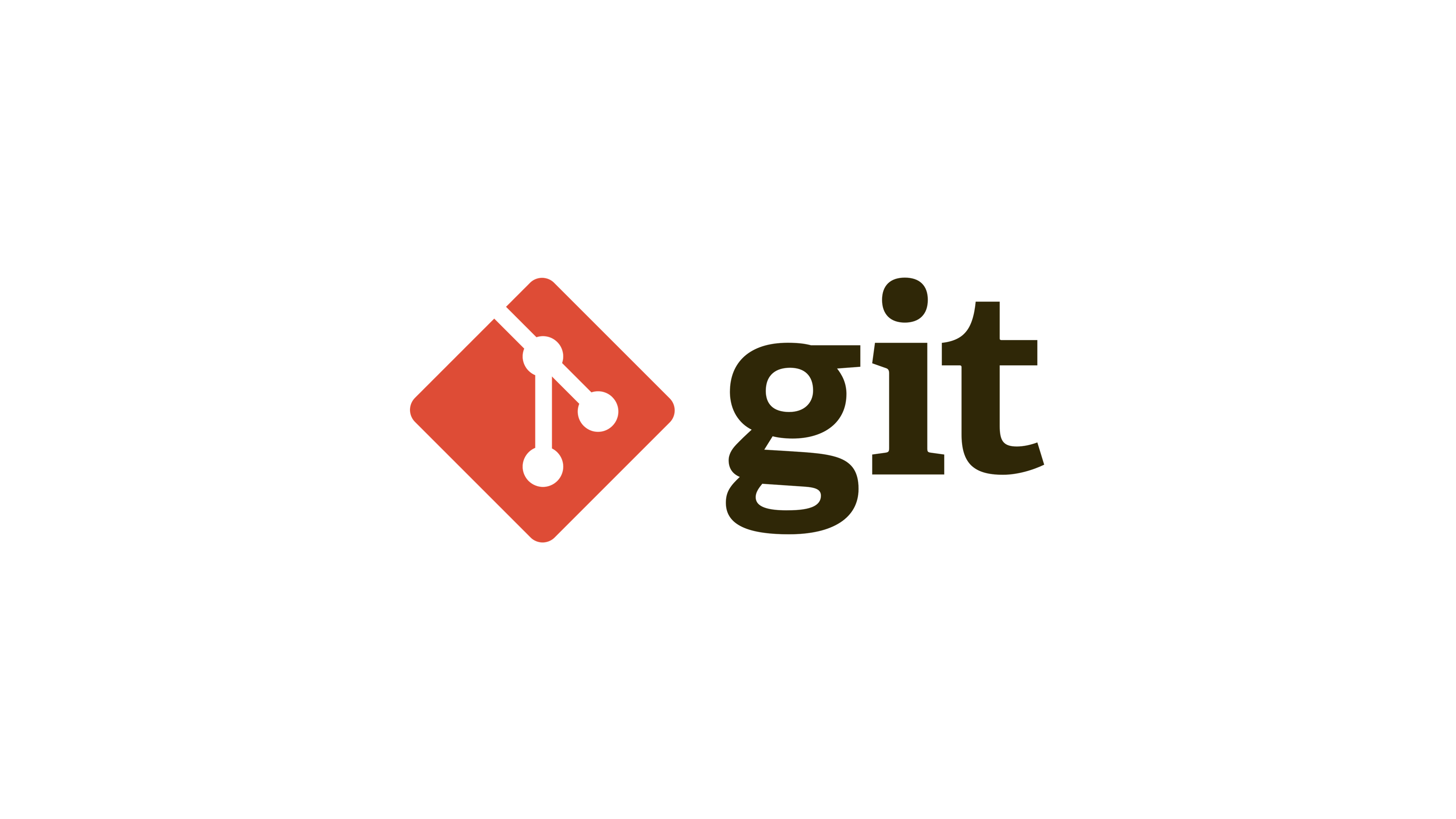
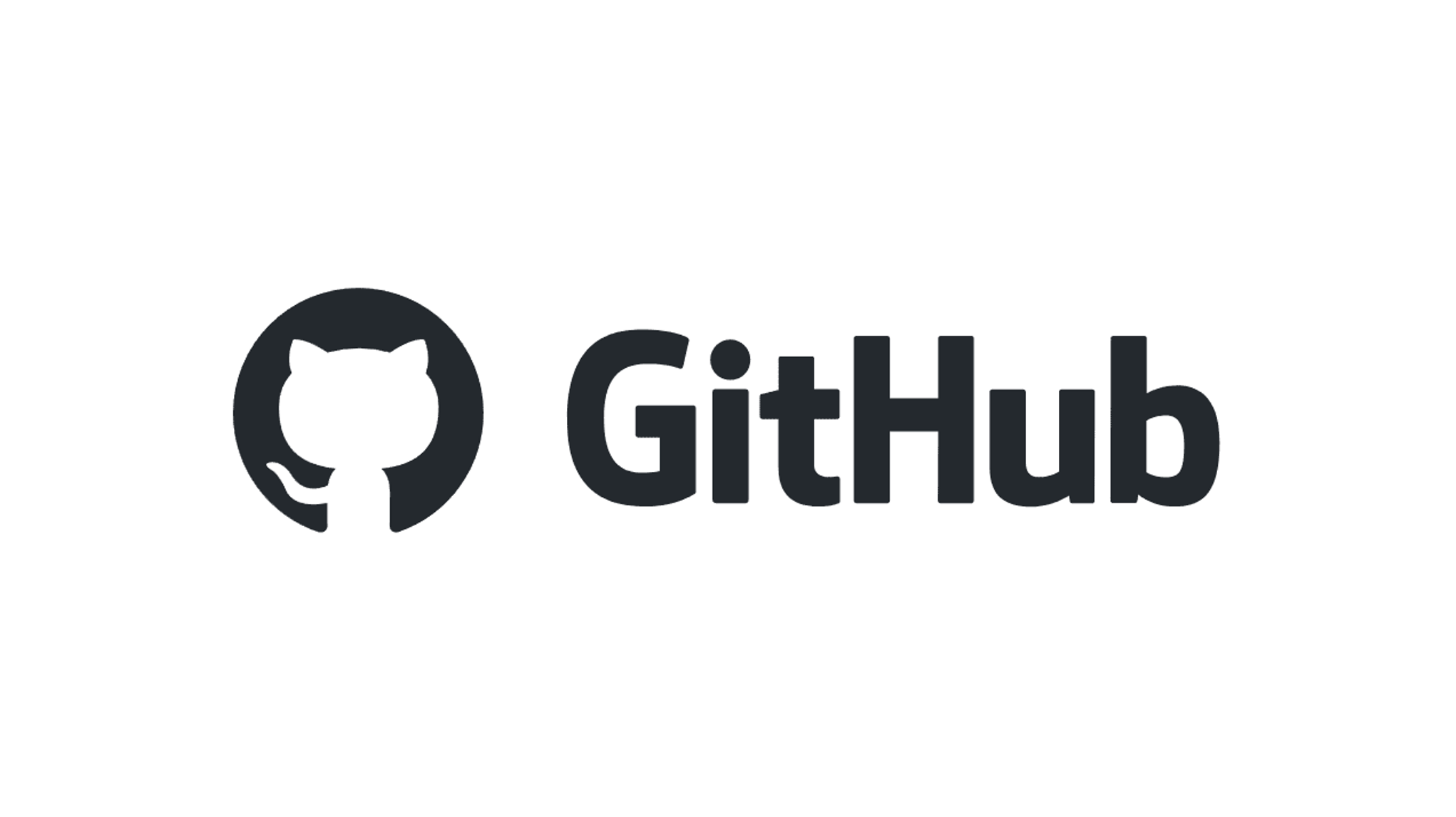
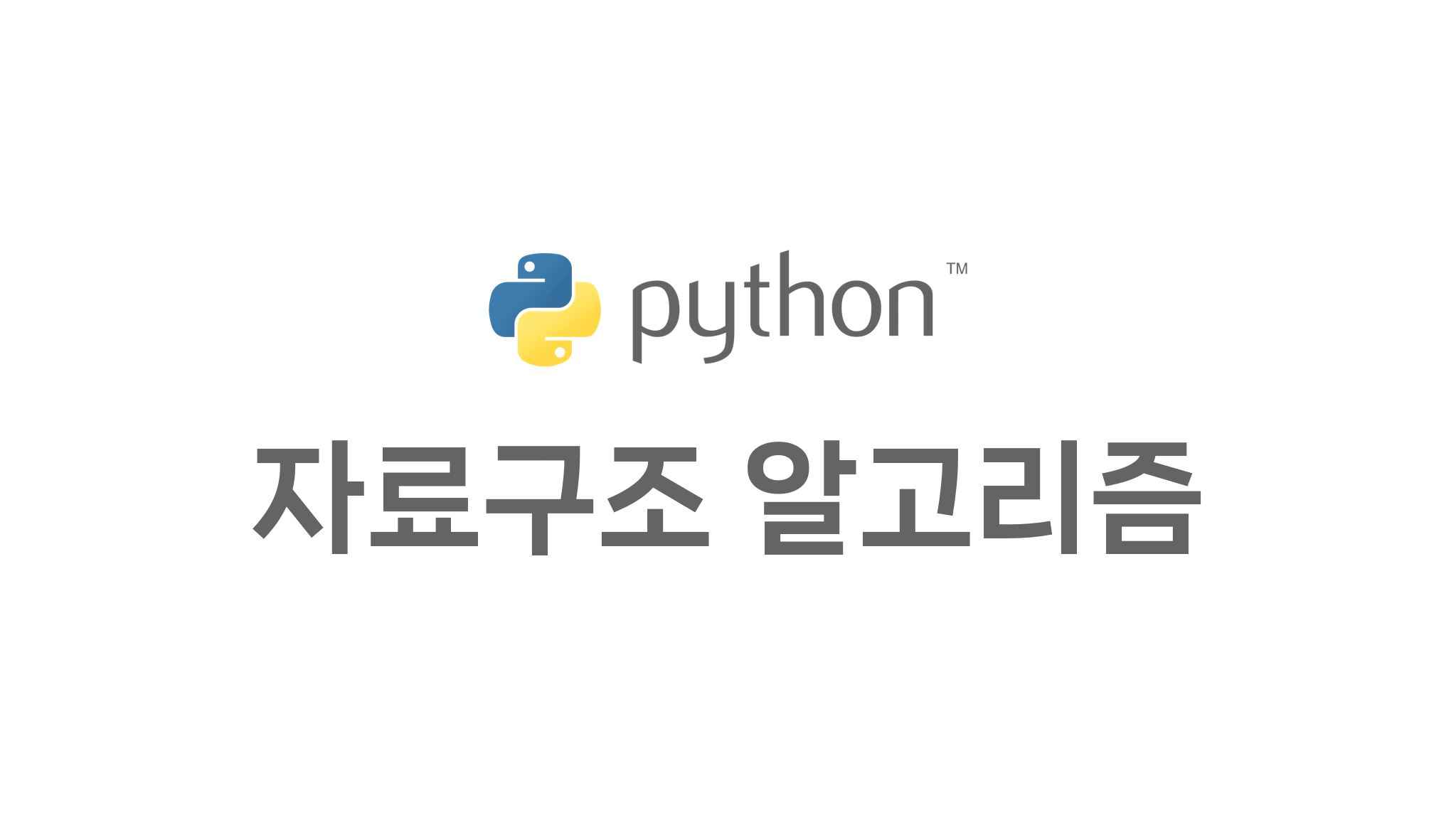
댓글남기기