[Git] Git 계정별 SSH Key 만들기
1. SSH Key 생성
❓SSH Key가 필요한 이유? ➡️ 보안성, 편의성
- 보안 강화: SSH 키는 안전한 암호화 기반 인증 방법을 제공하여 계정의 보안을 강화한다.
- 편의성: github 계정을 여러 개 편하게 관리할 수 있으며, SSH 키를 사용하면 매번 GitHub에 로그인할 때마다 사용자 이름과 암호를 입력하는 번거로움을 피할 수 있다
1) 폴더 이동 및 리스트 확인
cd ~/.ssh
ls
2) SSH Key 생성 및 확인
ssh-keygen -t rsa -C "narae3759@github.com" -f "id_rsa_github"
-t: 인증 종류-C: Comment-f: key 파일 이름
폴더에 id_rsa_github(개인키), id_rsa_github.pub(공개키) 생성되었는지 확인
ls
삭제하고 싶을 때에는 다음과 같이 입력한다.
rm ~/.ssh/id_rsa_github
rm ~/.ssh/id_rsa_github.pub
3) ssh-agent에 저장
따로 저장하지 않아도 상관없지만, ssh key에 비밀번호를 한번만 입력하면 다음에 기억해서 다시 입력할 필요가 없어서 편리하다.
eval "$(ssh-agent -s)"
ssh-add ~/.ssh/id_rsa_github
잘 추가되었는지 확인
ssh-add -l
2. SHH Key 등록
1) 내용 복사
cat id_rsa_github.pub
2) 붙여넣기
[Settings] - [SSH and GPG Keys] - [New SSH key] - 📄붙여넣기 - [Add SSH key]
3. SSH Config 설정
1) vscode에서 config 파일 열기
[F1] > [Remote-SSH: Connect to Host…] > [Configure SSH Hosts…] > [C:\Users\user\.ssh\config]
2) 계정에 대한 SSH 설정
Host github.com-narae3759
HostName github.com
User git
IdentityFile ~/.ssh/id_rsa_github
3) 확인
- 🚨 bash가 아닌 cmd에서 확인
ssh -T git@github.com-narae3759
>>> Are you sure you want to continue connecting (yes/no/[fingerprint])? yes
>>> Hi narae3759! You've successfully authenticated, but GitHub does not provide shell access.
4. Repository Clone
1) Repository SSH 복사
git@github.com:narae3759/PPS.git
2) SSH 변경 후 Clone
git clone git@github.com-narae3759:narae3759/PPS.git
Reference
- 🔗 SSH Key Usage, https://www.ssh.com/academy/ssh/keygen
- 🔗 SSH Key에 대한 설명, https://devlog.jwgo.kr/2019/04/17/ssh-keygen-and-ssh-agent/
- 🔗 참고 블로그, https://yjleekr.tistory.com/124

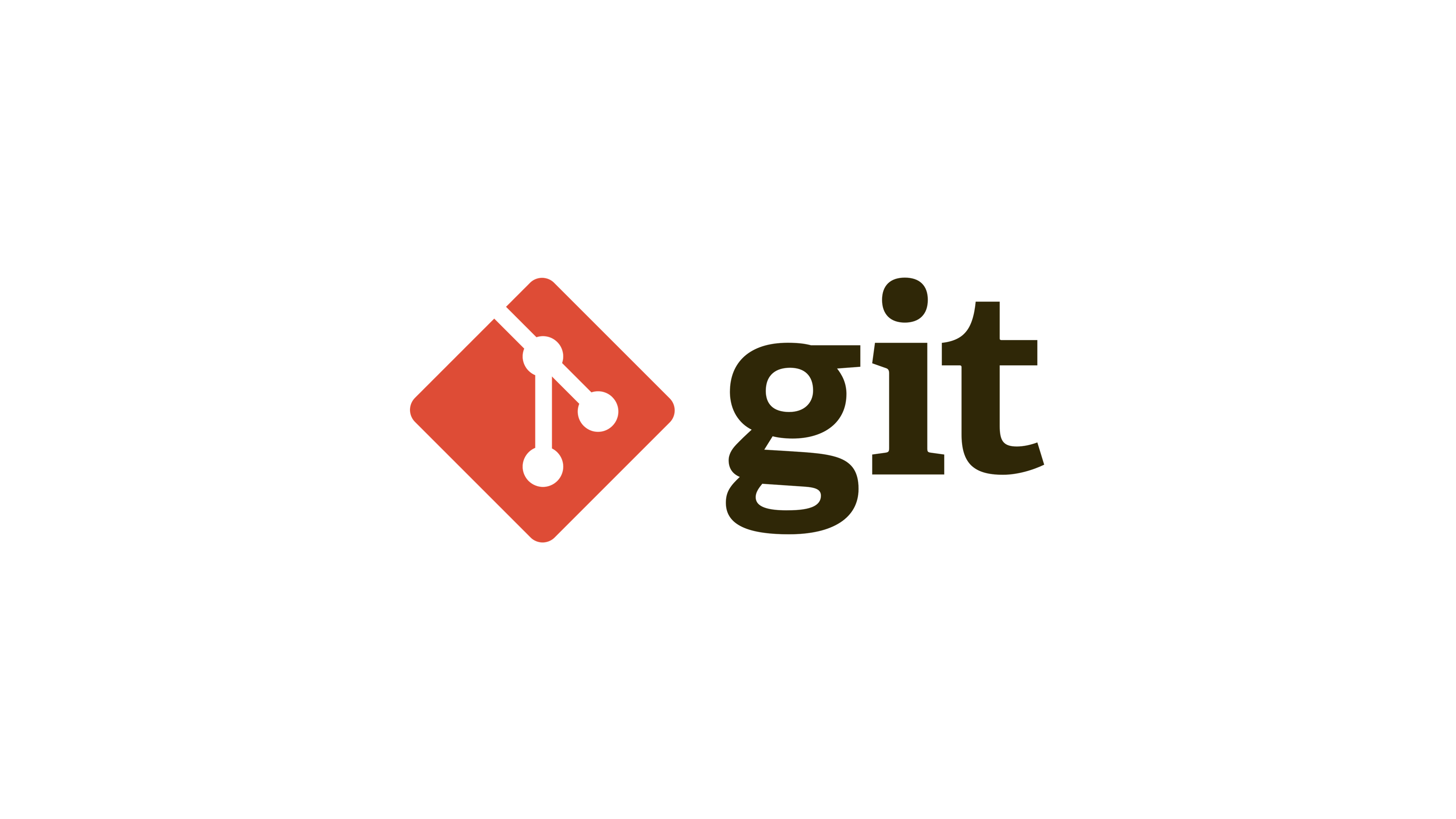
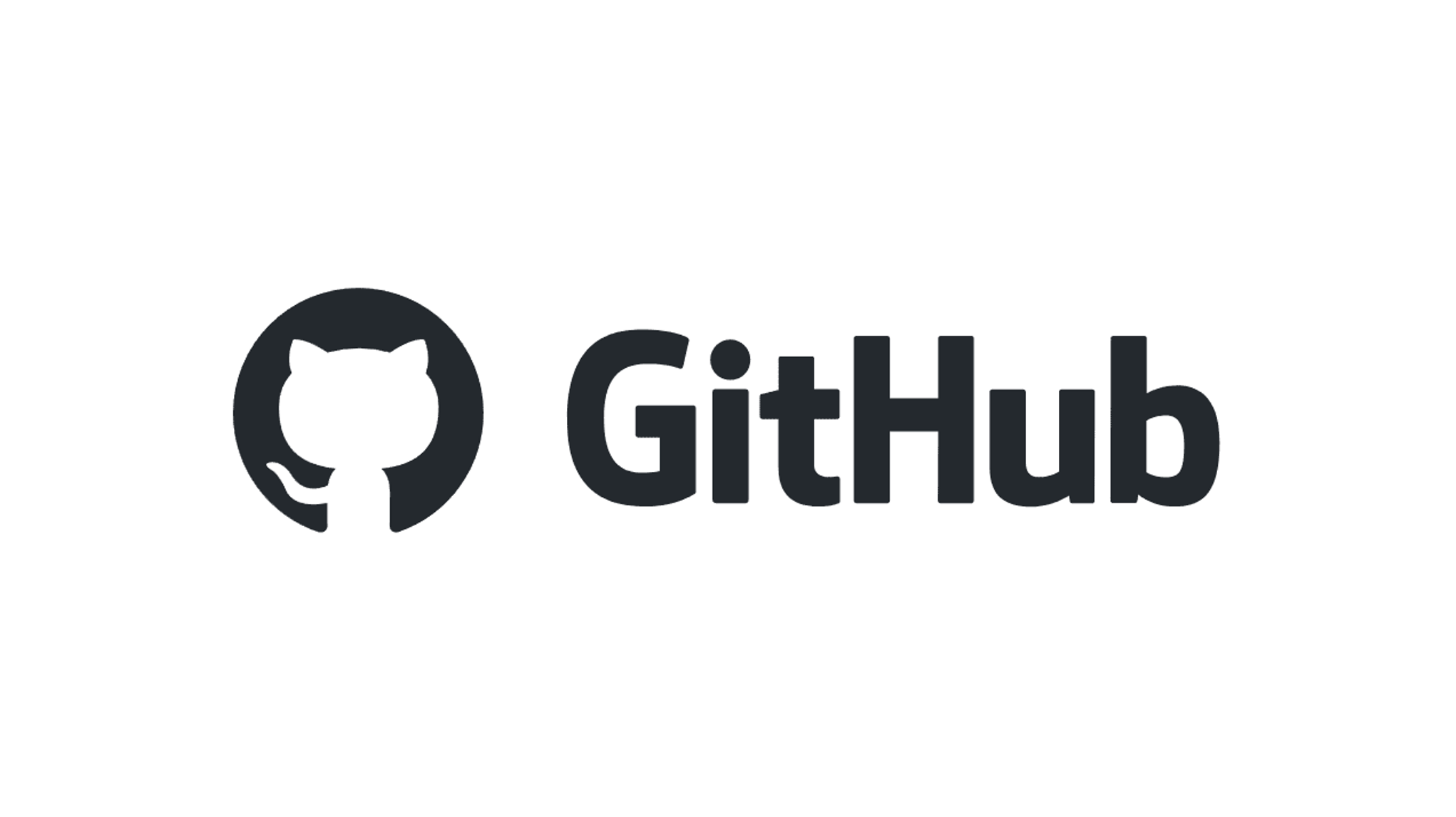
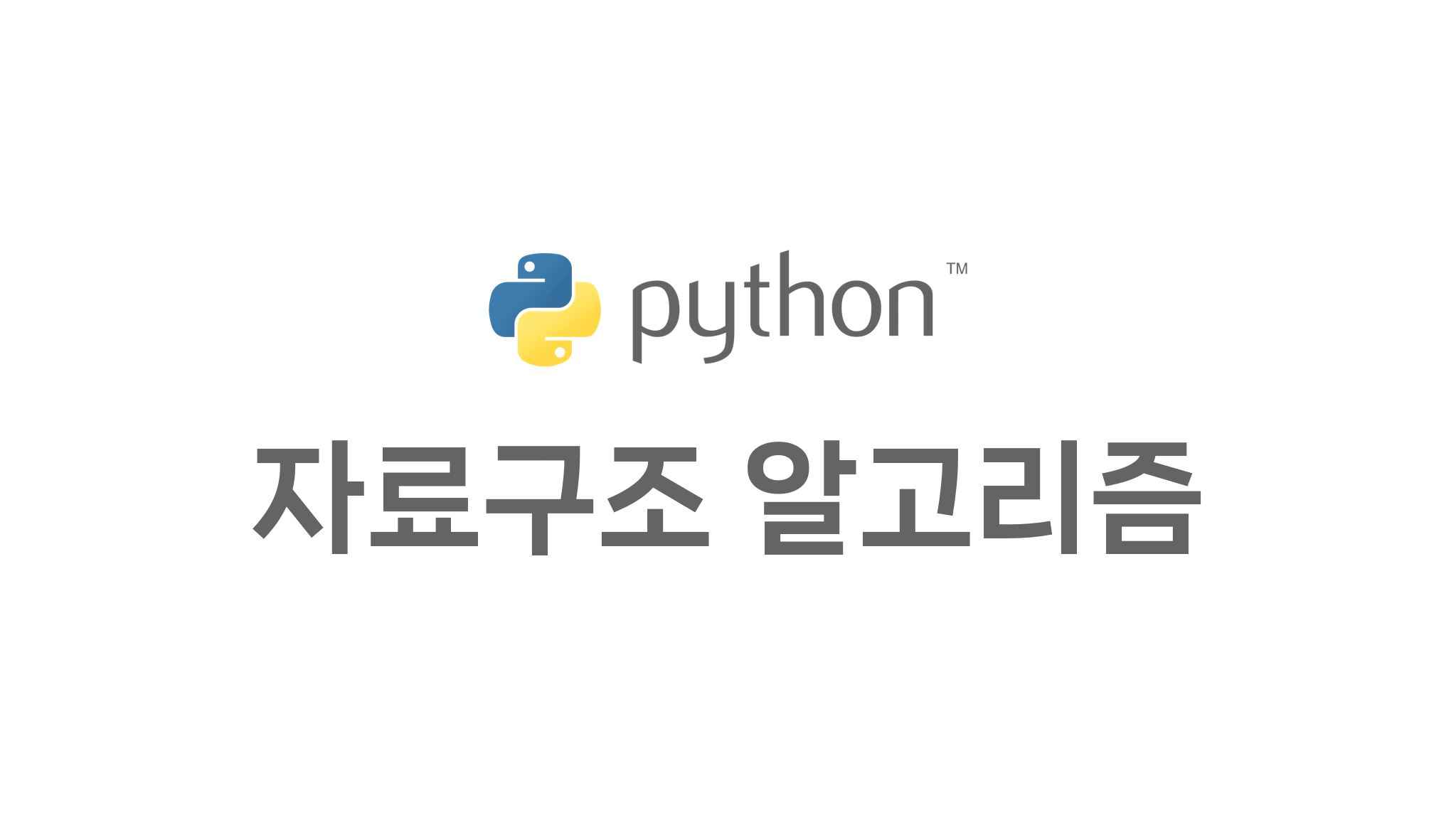
댓글남기기